28 / 06 / 2016
INVmate – Problems handling
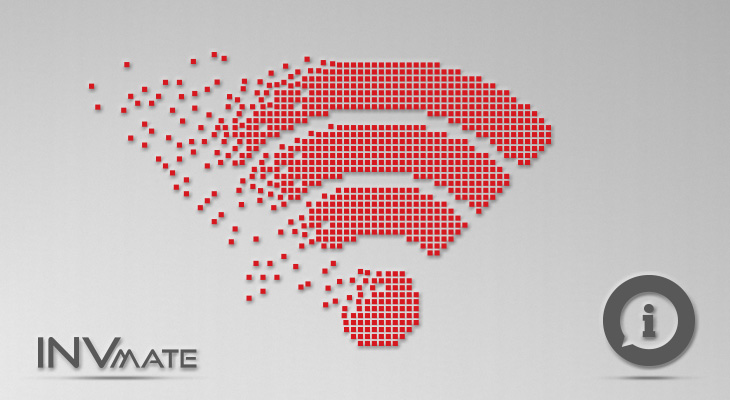
INVmate – Problems handling
Conditions for the best operation of the WiFi module
- Ensure that you're aware of your WiFi network security key (WPA key)
- The modem/router should be working properly
- Ensure that there's a DHCP service (automatic TCP/IP addressing) on your network and it works properly.
- In case of a firewall existence on your network, please open the following ports: TCP/10050, TCP/8188
How does the WiFi module installation procedure works?
Enable the "AP" mode on the air conditioning unit. By activating the AP mode, the unit acts as an Access Point for the next 7 minutes. Create an INVmate account on which you can bind the air conditioning unit(s), so you can manage the unite remotely. Join the air conditioning unit to your home network to have access to the internet.
Can i use the WiFi module on another compatible air conditioning unit?
Yes, you can.
Can i manage the air conditioning unit through an additional mobile device (simultaneously)?
Yes, you can.
Can i manage the air conditioning unit through 2 different INVmate accounts?
No.
Can i manage more than 1 air conditioning units through the same INVmate account?
Yes, you can.
What happens if i replace my mobile/tablet device, do i have to setup the air conditioning unit from the beginning?
No. You can install the INVmate application on your new mobile/tablet device and log in using your INVmate account.
Do i need a static internet IP?
No, the INVmate II application works with a dynamic internet IP as well.
When i press the "LED" button 7 times, the "AP" indicator doesn't show up on the front panel of the air conditioning device.
Ensure that you have NOT turned the air conditioning device on (from the on/off button of the remote controller)
The “P7” indication appear on unit's panel when i press 7 times the "LED" button.
Be sure there is already a wifi module installation and that you installed properly the WiFi module.
I'm searching for the INVmate application on the App Store from my iPad but it doesn't show any results.
At the top left corner of your iPad, select "iPhone Only” as it is shown in the below example:

My Android device is not compatible with the INVmate II application.
In that case you have to install the application manually.
- Download the installation file by clicking here
- Save the file on your mobile
- Install it (maybe you should firstly change the security setting of your mobile in order to enable the installation of applications coming from unknown sources)
I have lost the silver QR Code label of the WiFi module.
The Wifi module's serial number consists of 2 parts. The 1st part is standard and is the: K00DLFF2BV01. To find out the 2nd part, you should have completed the steps "LOCAL MODE - Step 8" (for iOs devices) or "LOCAL MODE - Step 7" (for Android devices) (installation of Local operation). If you have done those steps, open the INVmate application, select “LOCAL” and in the next screen, in air conditioning units section, you will find the 2nd part of the serial number (ex. 55070A0017). So, the serial number of the WiFi module will be: K00DLFF2BV0155070A0017
LOCAL MODE: I try to connect my air conditioning unit to the network and I can’t.
- Ensure that you're aware of your Wifi network security key (WPA key)
- The modem/router should be working properly. Restart the modem/router.
- Ensure that there's a DHCP service on your network and it works properly.
LOCAL MODE: I have connected the air conditioning unit to my network but I am still not able to connect with the unit
- Please be sure that you have connected your Smartphone/ Tablet to your wireless network.
- The router/modem is busy. Try to deactivate other applications (computer, laptop) that downgrade the internet efficiency.
- The number of the connected devices to your router/modem is very big. Try to disconnect some of them.
- Deactivate the “AP Isolation” from your router/modem. (If you don’t know how to do so, please contact your Internet provider).
REMOTE MODE: I have lost the silver label with the QR Code of the Wifi module and I can’t complete the process (Bind) of the air conditioner connection.
In Step 5, instead of scanning the QR Code, you can fill in the serial number of the Wifi module (ex. K00DLFF2BV0155070A0017)
REMOTE MODE: During the air conditioner’s connection process (Bind) the following message “The terminal is offline [5003]” is appearing
- Be sure that the air conditioner is connected to the home’s router/modem.
- Be sure that the router/modem has been connected to the internet.
- Check whether the router/modem’s firewall allows the connection of the unit with the internet or not.
- Deactivate and activate again the air conditioner and please try again to scan the QR Code’s label.
- Be sure that you are scanning the right QR Code label (it should be the silver one that is placed on the Wifi module’s packaging).
REMOTE MODE: I can’t operate my air conditioner outside the house.
- Be sure that the air conditioner is plugged.
- The unit hasn’t received any command from INVmate application, please try again.
- Move the router/modem so that the air conditioner would be in the applicable area of the wireless network.
- The router/modem has no Internet connection.
I receive the message: "Network operation exception.[-10]".
There is an error in the connection with the server. Please try again later.
When I scan the QR Code, the message: “Failed to bind terminal. The terminal does not exist. [3020]” is appearing.

Be sure that you have scanned the right QR Code label (it should be the silver one placed on the Wifi module’s packaging).
I forgot my Username.
Create a new account and connect the new one to your air conditioner unit.
I forgot my password. What should I do?
You can change your password following the below steps:
- Be sure that you are connected your network and open the INVmate application
- Select “User”
- Select “Maintenance”
- Select the air conditioning unit
- Fill in the unit’s code (if you don’t know it, fill in “12345678”)
- Select “Reset login password” and fill in all the necessary information